Guide to View Printed Pages
If you want to feel like you are looking at the actual Dictionary, the features contained in View Printed Pages will allow you to do just that. This page contains facsimile images of the entire dictionary (both editions) for you to browse.
Browsing the Printed Pages
There are two ways you can browse the printed pages: using the navigational aids at the top and/or bottom, or using the drop-down menus at the top. However, you will most likely use a combination of both methods to do this.
Use the Drop-Down Menus
1. Click the edition drop-down menu to select the edition.
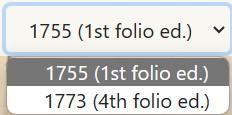
2. Click the section drop-down menu to select the section.
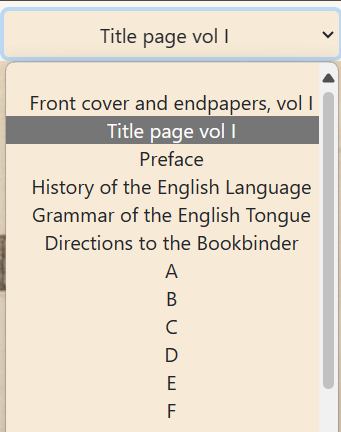
Note: Each letter of the alphabet makes a particular section. However, in Johnson’s time, the letters I and J, and the letters U and V, were considered to be two versions of the same letter. Because of this, the dictionary combines IJ into one section and UV into one section. For more information, go to Guide to Dictionary.
3. Click the page drop-down menu to select a page.
Note: The options will change depending on what section you choose.
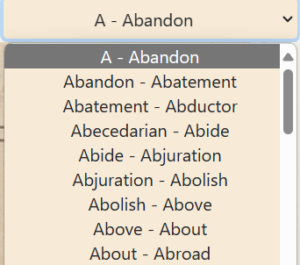 |
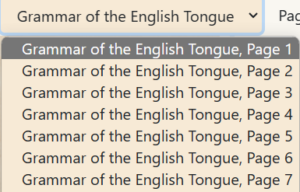 |
Use the Navigational Aids
Sometimes, you will need to click the “Page” or “Section” navigational aids to find the page you want after you have completed the steps above.
| To go to the Previous Section or Page | To go to the Next Section or Page |
Click
|
Click
|
Linking to a Printed Page
You can save a link to a printed page of the dictionary so you don’t have to redo your search later.
Click on the “Permalink” button next to the “Section>>” option. Now this link will be saved in your clipboard, and you will be able to paste it anywhere you like. Make sure you paste it in a safe place that you can access anytime.
