Guide to Browse Quoted Authors
The Browse Quoted Authors tool, available from the Dictionary tab, locates all quotations from a particular author no matter how Johnson refers to that author on the printed dictionary pages. For example, Edmund Spenser is linked to his quotations regardless of whether Johnson credited Spenser, Spenser’s, Spens., or just Faerie Queene. This tool is a work in progress. We are in the process of confirming that every quotation appears in the cited work.
Browsing Quoted Authors
1. Select a letter based on the first letter of your chosen author’s last name.

2. Scroll down the page until you find the author you are looking for.
3. Click the “See Quotations Cited in the Dictionary” option under the author’s information.
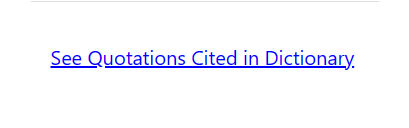
Note: The entries/quotations may take a minute or two to appear. Do not reload.
4. On the new page, select the edition(s) by checking both or one of the boxes.

5. Click the “Filter View By Title” drop-down menu and select any of the options provided.
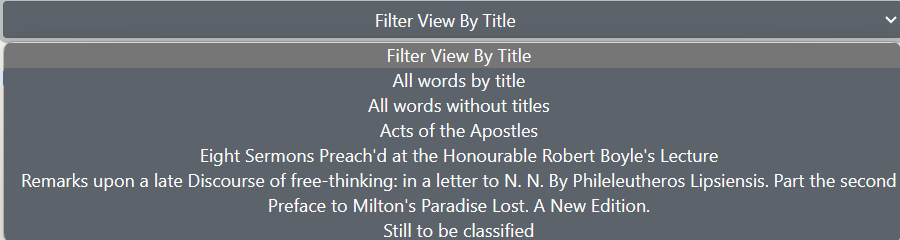
You can:
- Click “All words by title” to divide entries by titles.
OR
- Click “All Words without titles” to see the entries only.
OR
- Click any of the titles that appear in the menu to see the entries that belong to it.
Note: Some of the entries are under “Still to be classified” since we haven’t yet located their source.
7. Click any entry.

Linking to an Author’s Page
To link to the page of entries with an author’s quotations, click the “Permalink to this page” button. Clicking the button will save the link to your computer’s clipboard. You can then paste the link wherever you like by pressing ctrl+v, right-clicking and selecting “paste” from the menu, or following whatever process your device uses.
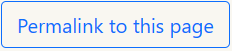
Returning to All Quoted Authors
To return to the list of all quoted authors, click the “Back to all authors” button. Do not click the back arrow on your browser as this will take you back to the Dictionary homepage.
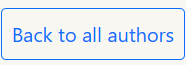
Exporting Quotation Information
If you would like an exported list of entries that contain your selected author’s quotations, request one by contacting the Feedback tab on the right side of the screen.